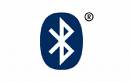
My wife has been wanting to upgrade her cell phone to one that has a built-in camera. So I figured I would get her a new phone as an early Christmas present. So, off we went to local purveyor of fine cell phones and returned with a brand new Motorola RAZRTM V3r. The “r” in the V3r denotes the color, which is “Metallic Red.” And since the phone is Bluetooth® compatible, she also got one of those wireless speakers you see hanging on many people’s ears these days.
End of story? Well not quite….

Since the new phone is Bluetooth® compatible, I did some looking around on Motorola’s web site and found a relatively inexpensive software package that allows you to upload/download/edit/synchronize/backup/restore the pictures, phonebook, event calendar and a number of other objects in the phone’s memory. So I got out my credit card and downloaded the package. I didn’t have a Bluetooth® interface adapter on my PC, so off to the local computer store I went to get one of those small Bluetooth® adapters to plug into one of my USB ports.
Now that I was armed with the software and the adapter, it was time to install and configure all this stuff and start communicating with the phone. I had never paid much attention to Bluetooth® and this would be my first experience at installing it. But not a problem, said I. After all I had previously installed all sorts of network adapters and drivers in both Windows and Linux systems.
I installed the drivers for the adapter, plugged it into a USB port and the stuff did indeed work as advertised…the PC found the phone and the phone found the PC, and, as they say in the Bluetooth®world, the devices “bonded.” But one “small” problem remained. I couldn’t establish a data connection between the PC and the phone. It took a while but I finally realized that Bluetooth® was using Win XP’s Dial Up Networking (DUN) service and the Point to Point (PPP) protocol to make a connection between the PC and the phone. I won’t bore you with the gory details, but I finally got it working. As it turned out, the root cause of the problem was that I had the wrong PPP security options configured. Thinking about it after the fact, I guess it made sense that it used DUN and PPP….after all, it is a phone.
Now that I had the basic connection up and working, it was time to load the Motorola application software. Once the application loaded, it automatically went looking for the Bluetooth® adapter…and of course did not find it! And in an attempt to be overly helpful, the application kept insisting that I install a driver. So I had to resort to doing a manual configuration to get working. Once I got that done, the application synched up with the phone’s services and everything now worked as advertised.
The phone has two external interfaces: Bluetooth® wireless and a USB port. If I had opted to plug in a cable and connect it to one of my PC’s USB ports, I probably would have had a much easier time of it as the phone would be viewed by the PC as just another USB device!
So here’s the moral of this story…”Keep it Simple Stupid!”
Notes:
1. The Bluetooth logo and name are Registered Trademarks of the Bluetooth SIG.
2. RAZR is a Registered Trademark of the Motorola Corporation.
We just looked at that phone for Madi. That is the most scary thing I ever did read!
Its a great phone…does all kinds of neat stuff…
And, it was much easier the second time around. I installed the Bluetooth stuff on my laptop the other day and this time “I followed the instructions and paid attention.” So don’t be scared away by what I said in the initial post…