 Finally got around to installing Windows Subsystem for Linux (WSL) on my miniature desktop PC.
Finally got around to installing Windows Subsystem for Linux (WSL) on my miniature desktop PC.
There are two Win 10 applications that must be “tweaked” for WSL to work as advertised: Command Prompt and PowerShell. If your system has both Command Prompt and PowerShell installed, you must do the following to both.
- Prior to installing WSL, open the Command/PowerShell menu by right clicking on the small icon in the upper left of the window.
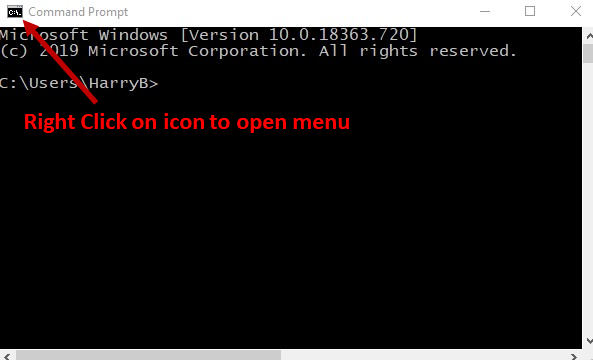
- Select the Properties entry.
- In the Properties window, Select the Option Tab and uncheck the “Use legacy console” box.

- Close this Command/PowerShell instance.
- Open a new Command/PowerShell instance.
- Open the Command/PowerShell menu.
- Select the Properties entry.
- In the Properties window, Select the Terminal Tab and uncheck both the “Use Separate Foreground” box and the “Use Separate Background” box.
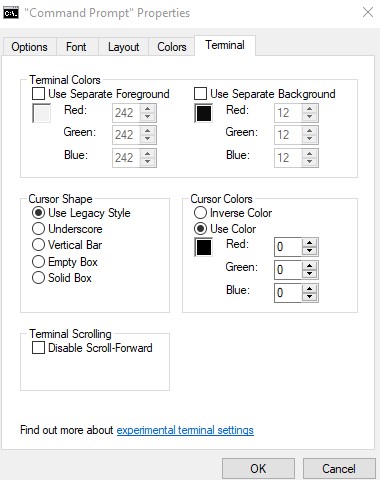
- Close this Command/PowerShell instance.
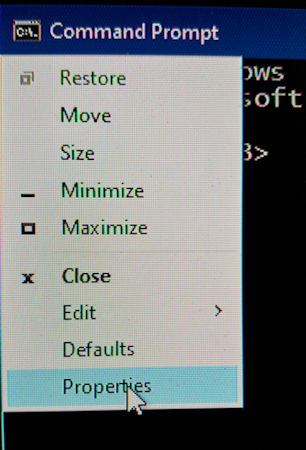
Once this is done, go to the Windows Store and download and install the WSL application. There are a number of Linux distributions you can choose from. Ubuntu is the default.
What this gives you is a standard Linux Terminal capability: a Linux kernel and a Bash Shell,i.e., a Linux command-line capability. Sorry but no easy-peasy point and click stuff…maybe someday!!